GHS/SDS Document Generation
Anyone who creates and manages Safety Data Sheets can attest to how difficult this can be. For example, there are 17 sections (with specific subsections) to be created for each SDS for each material. These sections include: hazard identification; first-aid measures; fire-fighting measures; exposure controls/personal protection; stability and reactivity; regulatory information; and many more. Not only that, but your Safety Data Sheets must also be translated to other languages if you have any non-English-speaking employees.
CMS has the ability to create and manage Safety Data Sheets. Our software has many features that make GHS document creation quick and easy.
Clear Document Layout
When authoring GHS documents within the software, every section and subsection that has to be filled is clearly laid out. This allows for quick and easy document creation, while also ensuring compliance with OSHA’s documentation standards.
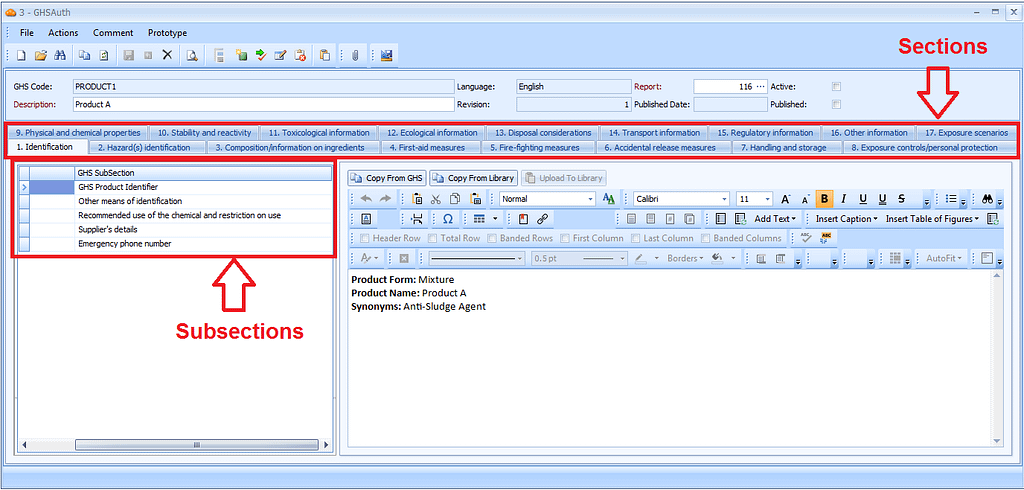
Rich Text
Sections and subsections are filled out using rich text (instead of plain text). This allows for changeable font, bold text, copy-and-paste, tables, hyperlinks, and many other functions that are not possible with plain text entry.
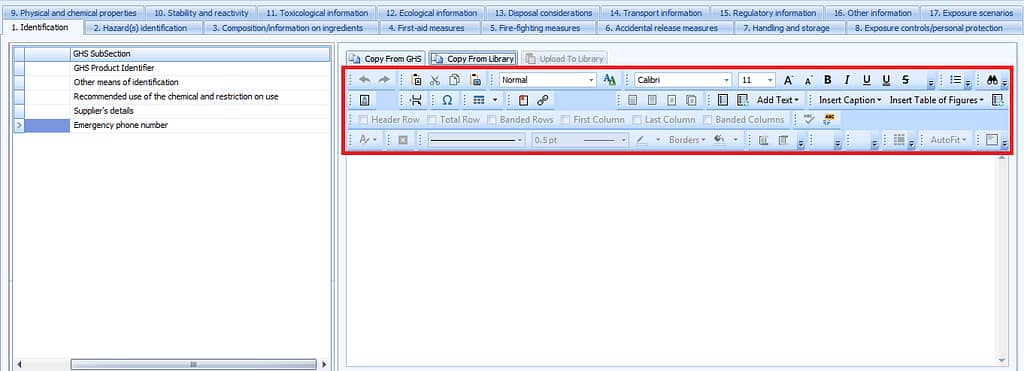
Hazard Codes, Precautionary Codes, and Pictograms
Although there is no way to completely eliminate the need for manual entry of information, our software takes every opportunity possible to make GHS document creation faster and easier. One way it does this is by utilizing various forms of libraries. For example, Section 2 [Hazard(s) identification] has special functionalities whereby Hazard Codes, Precautionary Codes, and pictograms are chosen from pre-populated libraries in the software.


Chemical Library
Section 3 (composition/information on ingredients) is the part of the SDS in which the material’s chemical components are listed, as well as their CAS numbers and other information. Doing this manually is a big hassle, especially when you have to search online for the CAS number of a chemical every time you enter it in.
With CMS, you are able to select your chemical components from a pre-defined list of chemicals (along with their respective CAS numbers)


Entry Copying
In some cases, multiple materials can have the same or similar safety information. To avoid manually typing the same information over and over again, CMS has tools that allow for the ability to copy entries from other previously created GHS documents. Copying involves not just the section’s plain text, but also its rich text features.
Translations
Not only is our software great for creating GHS documents, it is also extremely useful for translating existing ones.
GHS documents and their libraries are categorized in part by language. This allows you to create library entries for sections and subsections that are saved in multiple languages.
When creating a translated version of a GHS document, the software automatically changes every section copied from a library to its saved translated version. In addition, the software comes pre-loaded with translations for Hazard Codes and Precautionary Codes. These are automatically translated as well.
It also has safety functions that warn you when one or more entries are not able to be translated and need revision.
Cloning
Some materials and their safety information are so similar to each other that you might as well duplicate an existing GHS document entirely and edit it slightly. CMS has the ability to do this.
Simply press the “Clone” button at the top of the window to duplicate the entire document. This is also useful for creating multiple revisions for the same material.

Publishing and Revisions
CMS takes steps to ensure proper safety document management. For example, once a GHS document revision is published, it can not be changed. The only way to change a material’s published GHS document is to create a new revision. CMS also keeps track of and displays the times and dates of published revisions.
Automatic SDS Generation
Once everything has been filled out, CMS can automatically format the information and create an official Safety Data Sheet. There is also an option to customize the SDS with your company logo at the top of it. The SDS can then be printed, emailed, or exported in any file format you choose (PDF, HTML, text file, image file, and many more).

GHS Labeling
CMS can also automatically generate GHS safety labels. Simply type in the amount of material (in any unit of measure) and the number of copies to be made.
